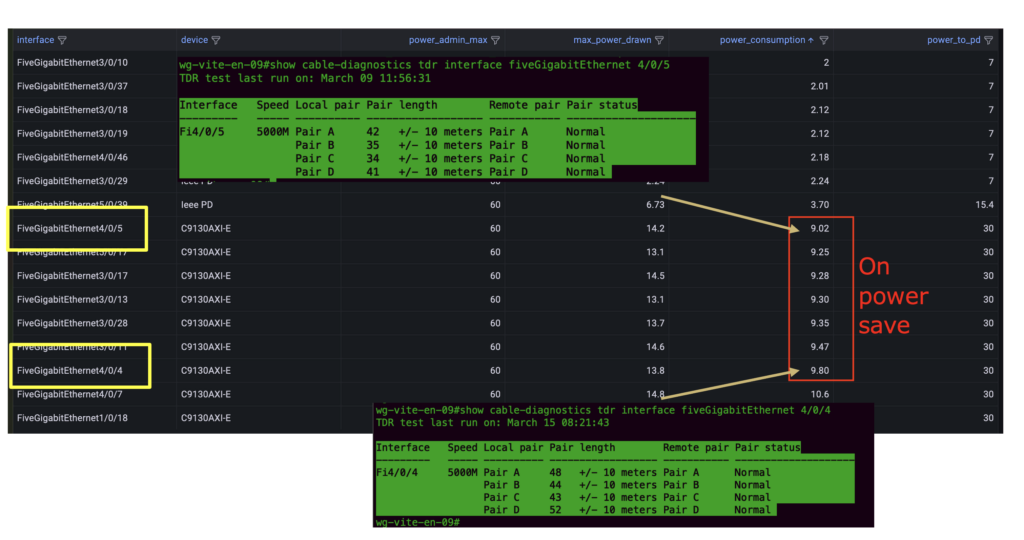Can we turn off the Access Point to save power? This question I got a lot since the energy prices in The Netherlands have risen 3 times above the standard. The Access- Points (AP’s) hardware can technically handle the temperature difference, especially indoors. Chip and transistors can handle a temperature between -30 to 70 degrees Celsius, for instance for the Cisco Catalyst 9130AXI we can read this in the specifications:
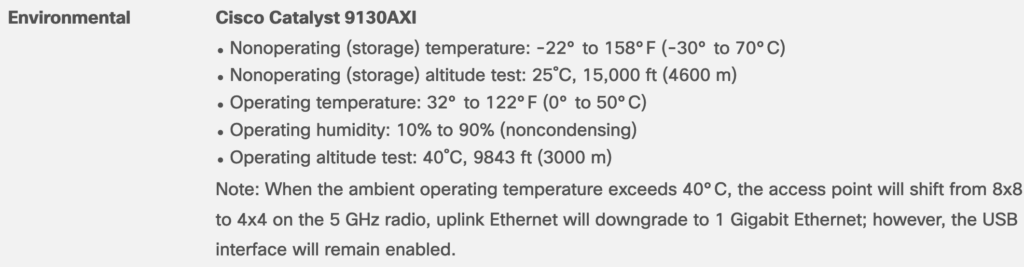
A too quick cooldown of APs we don’t have indoors. But there is no switch-off button by design on a dedicated AP for a reason.
Logging and monitoring systems assume APs are always up and they will start alerting when the AP is not reachable anymore because APs are designed to be always up and running 24/7 and not even starting about the operational overhead when 10 out of the 100 APs didn’t come back online.
So what can we do to provide a solution to this question?
We can turn off other components on an AP, like the radios, so we can still manage the AP without disturbing operational monitoring and without setting off alarms. But how can we do this automatically? Cisco provides one solution for this “AP Power Save” It’s designed to do what the name says, save the power that an AP consumes. This is what they say about it:
The power-save mode enables an AP to switch to a low-power mode when no clients are associated with the AP. For example, when this mode is enabled in workspaces, the AP falls asleep after hours, thereby saving power consumption of the AP throughout the night.
The following are the advantages of the power-save mode:
• Increases the energy saving per AP: In the power save mode you can reduce AP functions during off-peak hours and save an additional 20% in energy costs compared to the regular idle mode.
• Enables environmentally conscious purchases: Large enterprises and companies track environmental performance as one of their key indices. They have a centralized energy team to monitor their energy efficiency, which magnifies the importance of the power-save feature.
Source:
This feature is available in the 9800 Wireless Lan Controller (WLC) version 17.8.1 and up for the newest WiFi 6Ghz AP we need to run on code 17.9.1
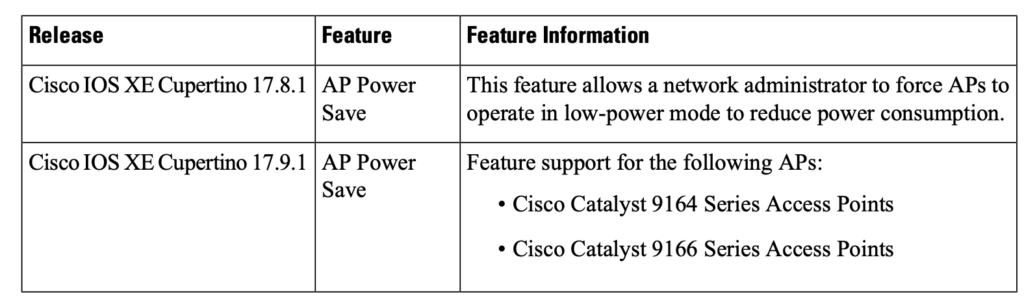
I’m going to test this on A embedded 9800 WLC on a 9500 Catalyst switch. Running on version 17.9.2 with 85 9130 APs onboarded.
There are a few profiles we need to configure to make this work
Power Profile: Where we set what components we can disable inside an AP to reduce power;
Calendar Profile: The time we want the components to get disabled;
Join Profile: The glue between the AP joining the WLC will get this join Profile pushed.
Create Power Profile
First I create a power profile and disable the primary and secondary 5Ghz radio and the 2,4Ghz radio.
wireless profile power disable_24ghz_prim5ghz_sec5ghz
2 radio 6ghz state shutdown
3 radio secondary-5ghz state shutdown
4 radio 24ghz state shutdown 5 radio 5ghz state shutdown
exit
Create a calendar profile
The goal is to disable the radio’s from 20:00 o clock till 7:00 in the morning.
Then I create a scheduled time, because of the restriction of 24 hours time I needed to create 3 profiles, before and after midnight and one during the weekend. Even if we set the time and zone to UTC+1 we need to set the time for UTC+0 and it will add the +1 from the timezone we are in. So I need to set the time to 19:00 till 6:00 to match 20:00 till 7:00.
wireless profile calender-profile name OffHours_before_midnight
day monday
day tuesday
day wednesday
day thursday
day friday
day saturday
recurrance weekly
start 19:00:00 end 23:59:00
exit
wireless profile calender-profile name OffHours_after_midnight
day monday
day tuesday
day wednesday
day thursday
day friday
recurrance weekly
start 00:00:00 end 06:00:00
exit
wireless profile calender-profile name weekends
day sunday
day saturday
recurrance weekly
start 00:00:00 end 23:59:59
AP join profile
Then we need to Attach the calendar and power profile to a default-ap-profile (if we don’t use a custom one) The join profile APs use when they power up and the CAPWAP control tunnel is done.
ap profile default-ap-profile
calendar-profile OffHours_before_midnight
action power-saving-mode power-profile disable_24ghz_prim5ghz_sec5ghz
calendar-profile OffHours_after_midnight
action power-saving-mode power-profile disable_24ghz_prim5ghz_sec5ghz
calendar-profile weekends
action power-saving-mode power-profile disable_24ghz_prim5ghz_sec5ghz
exit
do write memory
Verify config
Look at the right location
When we check the power consumption before the scheduled time we see this:
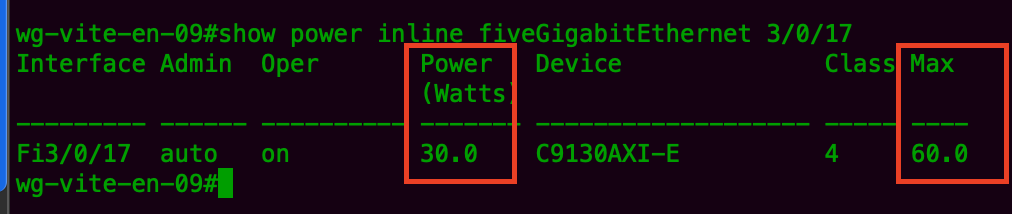

And after the scheduled time you will not see a change. This is because the switch sense what operational power of the AP function and assigns a class and a max power value to it. While the power is traveling the wire it will degree in power, this is just nature physics (at the end of this article more about this effect.
To view the operational details of the AP, run the following command:
test-wlc#show ap name AP70F0.969C.556C power-profile summary AP power derate Capability: Capable
AP fixed power policy
Interface Interface-ID Parameter Parameter value Status
Ethernet Gig0 Speed 5000 MBPS Fixed Policy
Here you can see there is no Policy applied because it is during the scheduled time.
When the AP uses the fixed power policy, due to inactive calendar or client connectivity, the interfaces are not displayed in the power profile summary.
Here is the measured power at the port with an AP sitting idle with no client STA (station) connected to it. We measure a 10.7-watt Per access point.
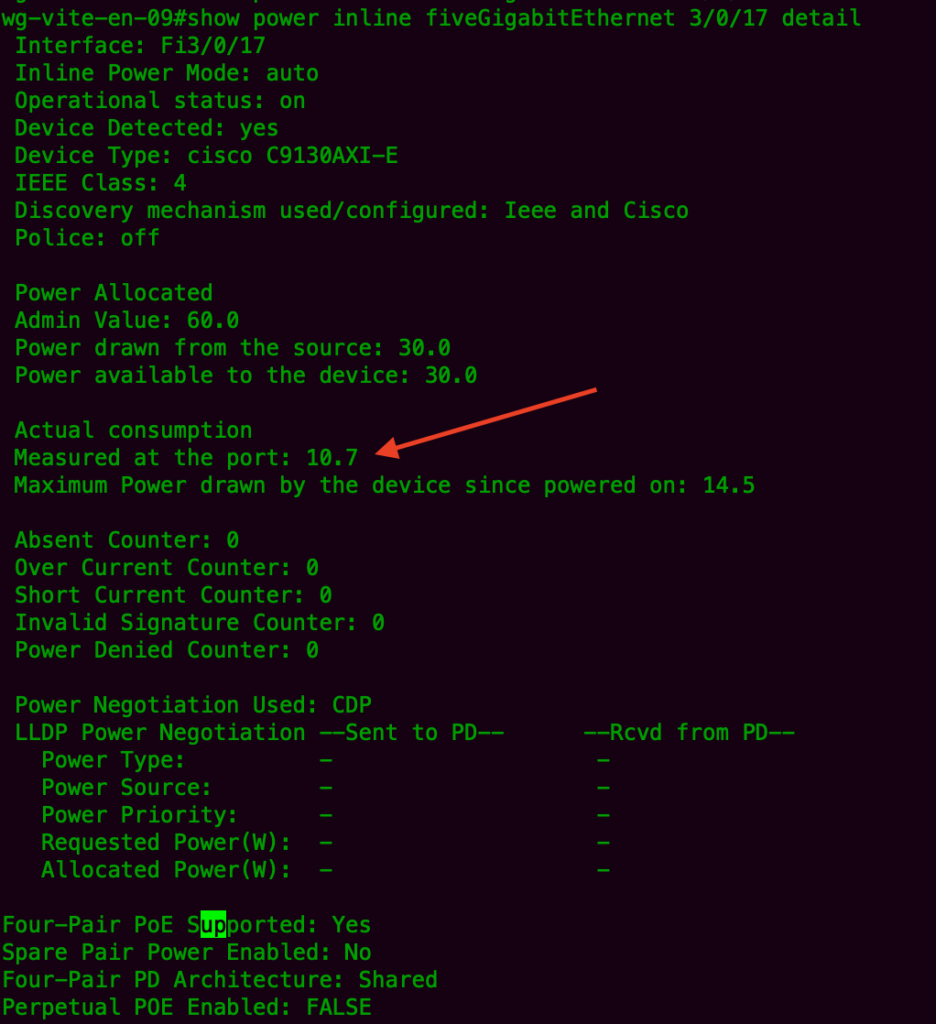
When there are two clients STA associated on the 2.4Ghz radio and four on the 5Ghz radio we see a measured power of 12Watt at the port. This can be slightly higher when the usages and number of clients increase.
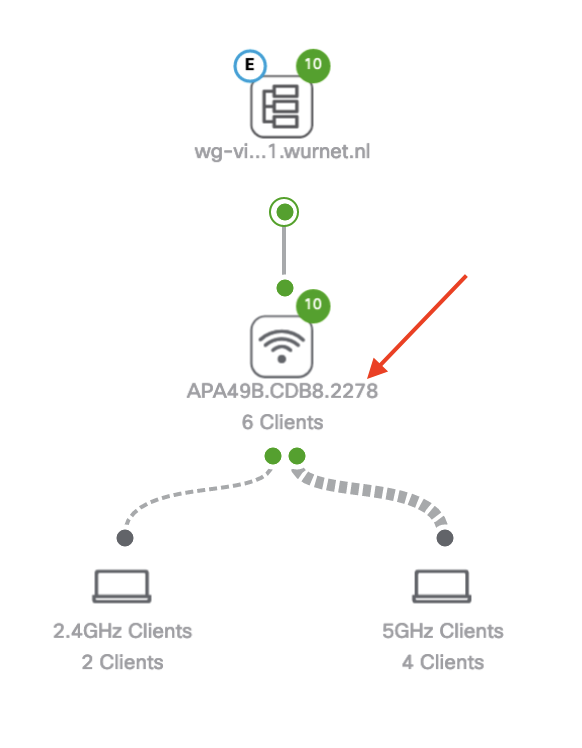
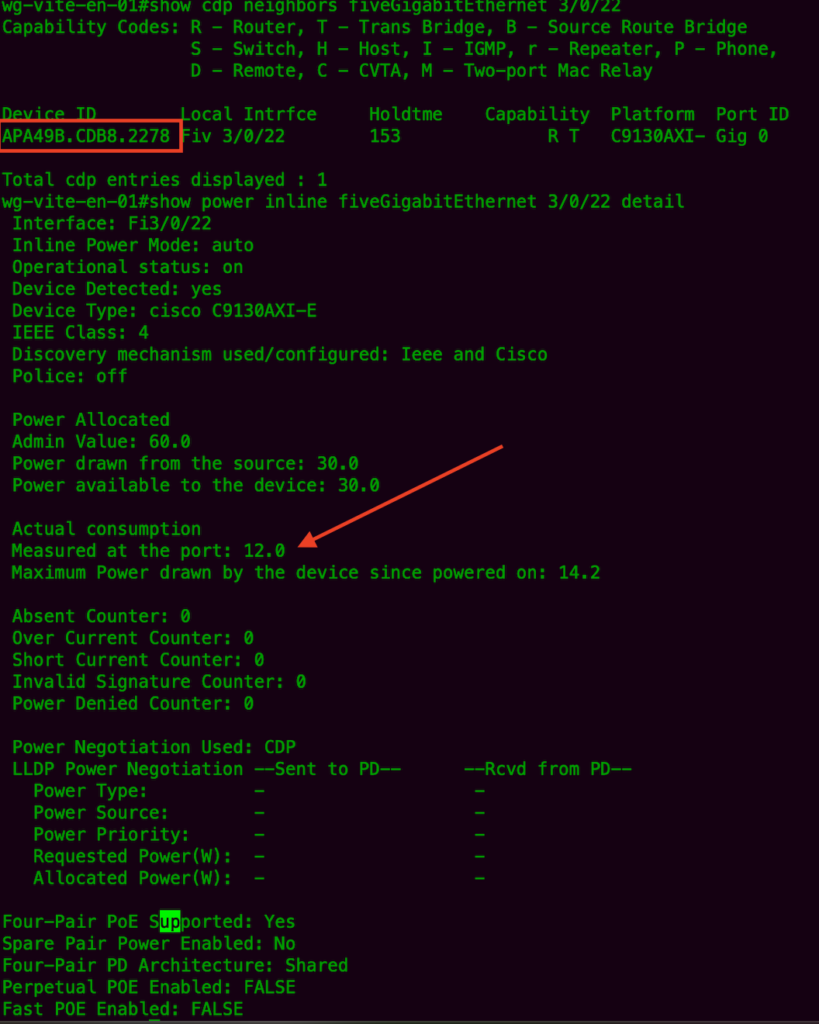
During the set scheduled time, we can see if the profile is applied by using the CLI command:
show ap name AP70F0.969C.556C power-profile summary
AP power derate Capability: Capable
Power saving modePower saving mode profile: disable_6ghz_usb_sec5ghz
Associated calendar profile: OffHours
AP power profile status: Insufficient De-rating
Interface Interface-ID Parameter Parameter value Status
Radio Sec 5 GHz State DISABLED Success
Radio 2.4 GHz State DISABLED Success
Radio 5 GHz State DISABLED Success
Question:
I have no idea what the meaning of the below line is, so any suggestions are welcome.
Just drop a comment or contact me.
AP power profile status: Insufficient De-rating.
If the interfaces are applied without any errors, then Success is displayed. When we now look at the actual measured power at the port we can use the command on the switch
It’s on 9.3 Watt
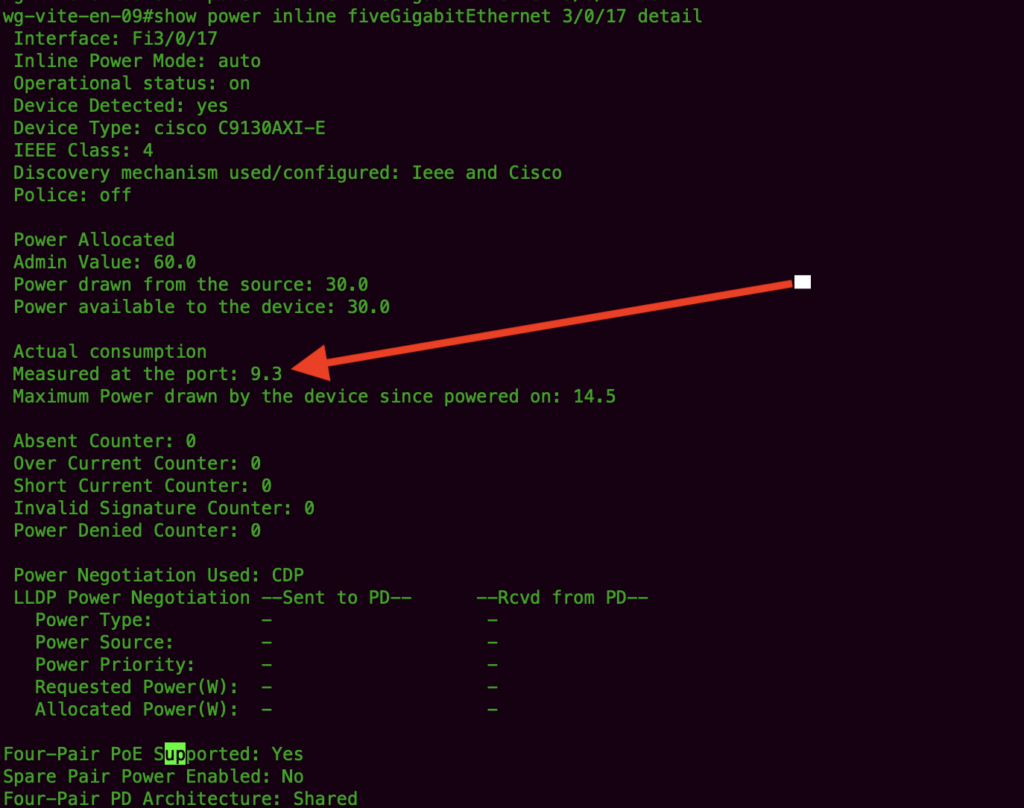
On the GUI you can also see a quick overview of the 2,4 and 5Ghz disabled and notice that 18 Radio’s in the 5Ghz and 9 radio’s in the 2,4Ghz are still up. This is because there are clients connected to it.
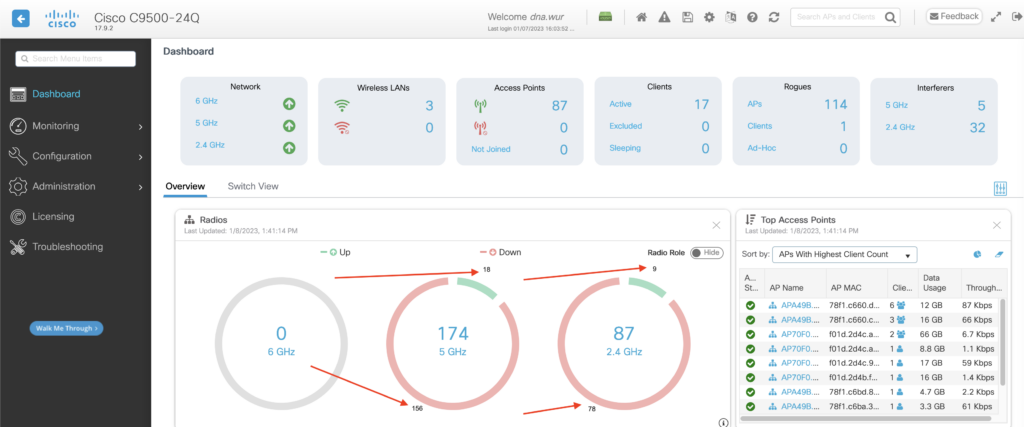
Let’s verify if the radio’s still up under 1 by filter on the AP name: APA49B.CDB8.2008. under the 5Ghz and 2.4Ghz radios.
We can see both radios are up. Micro/macro 5Ghz radios and the 2,4Ghz radio are up on the screen below.
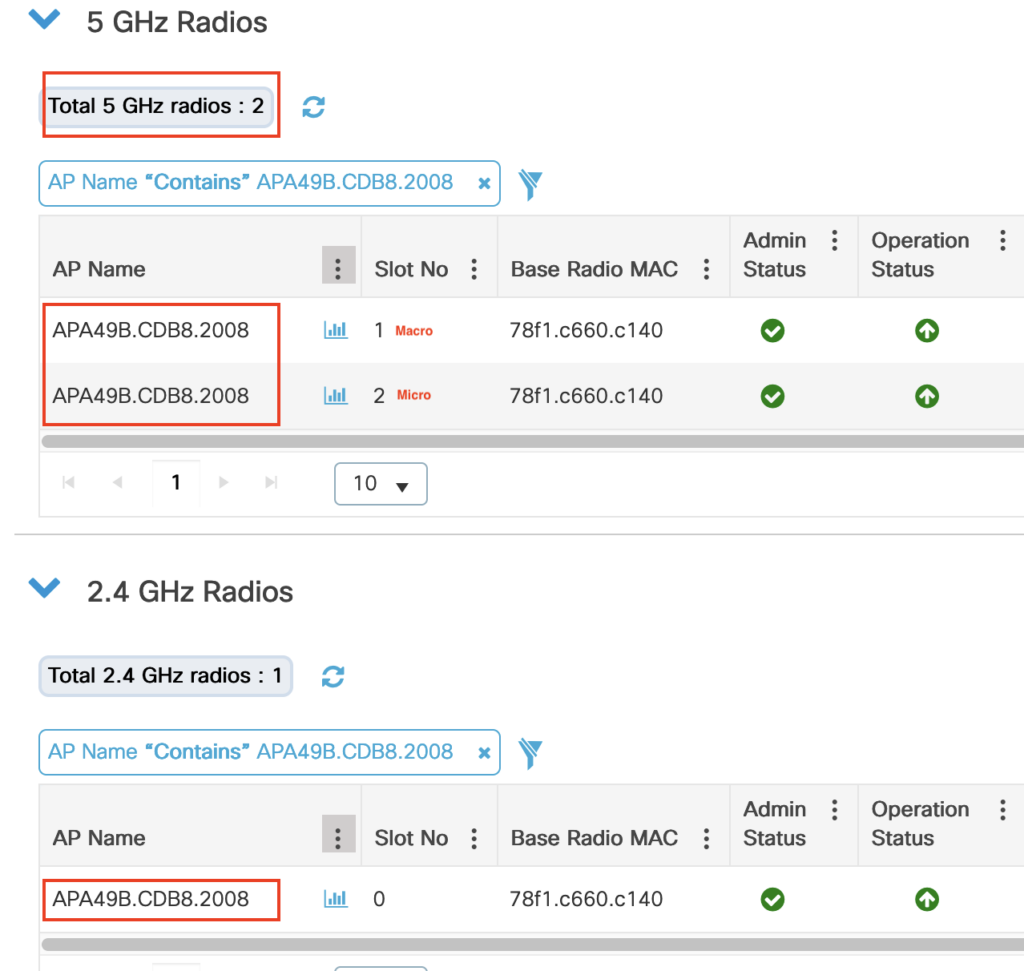
Let’s verify if there are clients connected to this AP by filtering on the AP with the name: APA49B.CDB8.2008. under the 5Ghz and 2.4Ghz radio’s:
When I filter the clients connected to this AP, I see only 1 client attached using Protocol 11ac (that’s the 5Ghz radio, because ac is 5Ghz only).
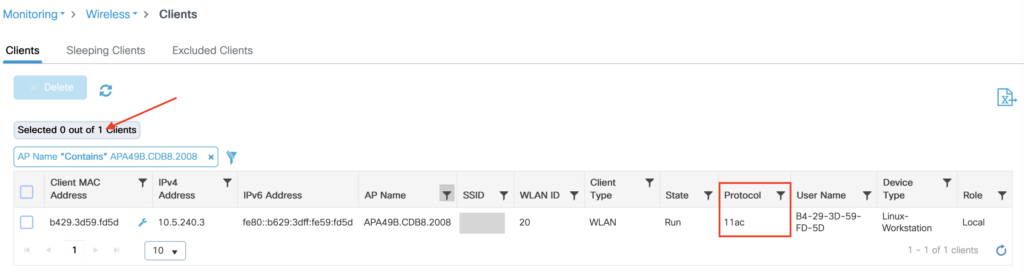
When we zoom into this client we can see it on Channel 48
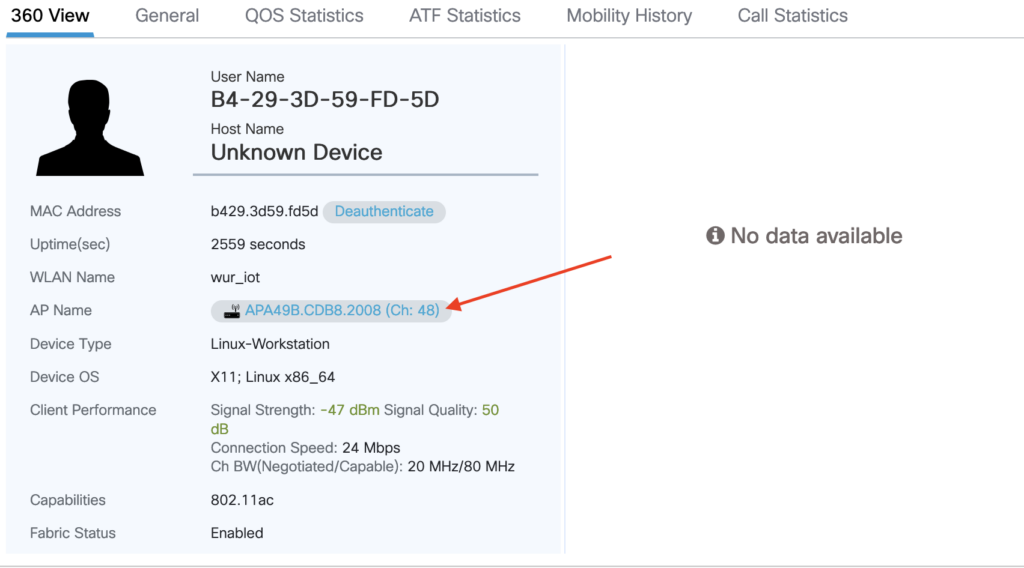
When it doesn’t disable the radios within the scheduled time?
Interestingly is that the software of the WLC does not disable anything inside the power profile when there is a client connected. I try to set only the 2.4 GHz radio to be disabled during an associated client on 5 GHz, but it still doesn’t apply the power profile to the AP. I think it’s designed this way because we can only apply one power policy to an AP. And the software is not checking if 2,4Ghz and 5Ghz are disabled both inside the power profile. It would be more beneficial to disable the 2.4 GHz radio at this point. To verify this I configure to disable only the 2,4Ghz radio in the power profile, but it still won’t disable the 2,4Ghz if there is a client connected at the 5Ghz band.
Can we see the power consumption somewhere?
On the switch, we can see it, but in DNAC (fabric-enabled WLC) we want to see it. But unfortunately, the PoE consumption inside DNAC doesn’t take the measured power at the port but instead takes the power available for that specific device and just counts it up. No change there during the scheduled hours.
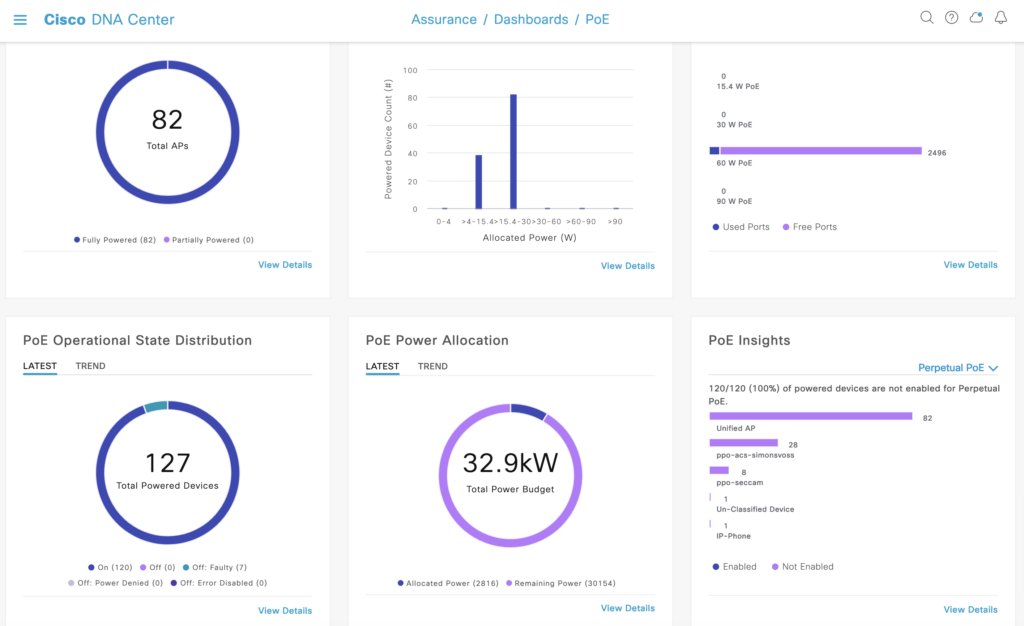
But with some creativity, we can use the Cisco Telemetry on 9k switches to subscribe to the power consumption objects to finally display the switch and port power consumption in Grafana. Like in the example below
We can use this information in the database and display it using Grafana. And then we can see when the radios go down and go up on port level. Here you can see when the power saving goes on and off very clearly:
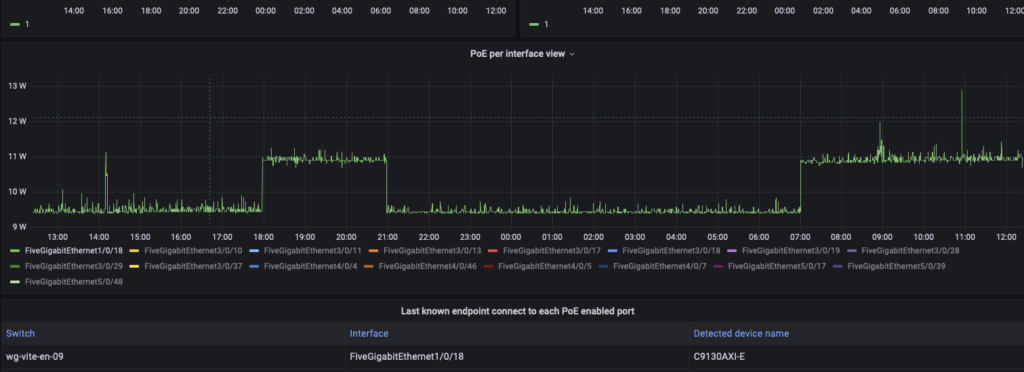
Even though we can save up to 15% on power consumption per AP, this is on average because it depends on how long the cable run is How long, how much more resistance is built up on the electricity that travels through the cable and the AP will ask for more power. In the below red box, you can see 7 different AP’s from the same model in Power Save but are affected by the cable length.